Microsoft Hyper-V Server 2012 is a free version of Windows Server 2012 that only supports the Hyper-V role. You can use this to install on bare metal to give you a hyper visor that can support virtualisation. In this article I will be looking at how you prepare an image and configuration file (autounattend.xml) to target a server for a hands off installation.
Resources you will need
- Hyper-V Server 2012 ISO - Click on Free Download in the banner on http://www.microsoft.com/en-us/server-cloud/hyper-v-server/
- The Microsoft USB/DVD download tool (you may have to Bing! it if you can’t access this region of the store) - http://emea.microsoftstore.com/UK/en-GB/Service-Centre/Windows-7-USB-DVD-Download-Tool
- The Windows Assessment and Deployment Kit (ADK) (I have Windows 8 so Bing! the version you need) - http://www.microsoft.com/en-us/download/details.aspx?id=30652
Download the ISO, install the DVD tool but when you come to install the ADK only install the Deployment Tools: 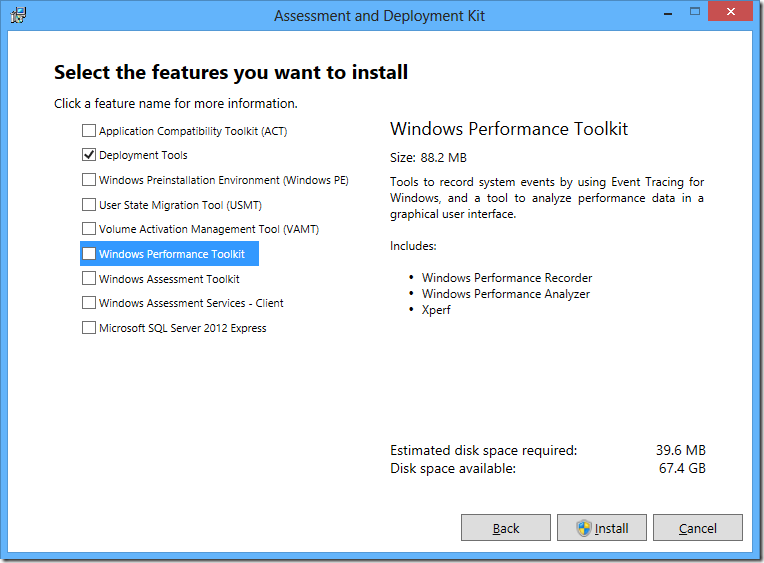 You will need to run the Windows System Image Manager:
You will need to run the Windows System Image Manager: 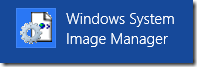 First mount the ISO on a local drive or open it in another program to extract the install.wim file from the sources folder. Save this file to your local hard disk. From the File Menu select New Answer File… then choose Yes to Open a new Windows Image:
First mount the ISO on a local drive or open it in another program to extract the install.wim file from the sources folder. Save this file to your local hard disk. From the File Menu select New Answer File… then choose Yes to Open a new Windows Image: 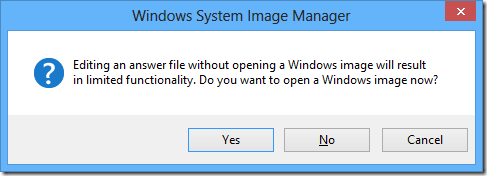 Select the Windows install.wim Image that you copied from the Sources folder earlier:
Select the Windows install.wim Image that you copied from the Sources folder earlier: 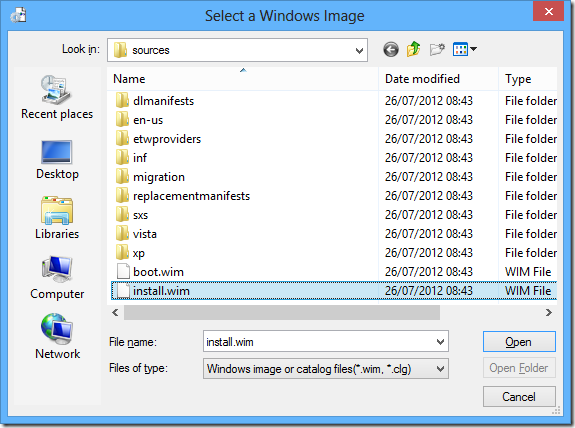 Then select yes to create the catalogue file. This will take a few minutes. At this point you could use the USB/DVD download tool to create your bootable USB drive. A 2GB USB Drive will do fine for this. When the creation of the catalogue file has completed you will need to add a number of configuration options from the Windows Image section in the bottom left of the Windows System Image Manager window to the Answer File. You do this by opening the Components Tree and right-clicking on a Component with the mouse and selecting the appropriate phase to add it to. You will then see the Answer File populate with the Configuration Option that you can edit later. I will details the Configuration Options you need to add to your answer file to enable an unattended install of Windows Hyper-V Server 2012. Add the following to 1 windowsPE:
Then select yes to create the catalogue file. This will take a few minutes. At this point you could use the USB/DVD download tool to create your bootable USB drive. A 2GB USB Drive will do fine for this. When the creation of the catalogue file has completed you will need to add a number of configuration options from the Windows Image section in the bottom left of the Windows System Image Manager window to the Answer File. You do this by opening the Components Tree and right-clicking on a Component with the mouse and selecting the appropriate phase to add it to. You will then see the Answer File populate with the Configuration Option that you can edit later. I will details the Configuration Options you need to add to your answer file to enable an unattended install of Windows Hyper-V Server 2012. Add the following to 1 windowsPE:

